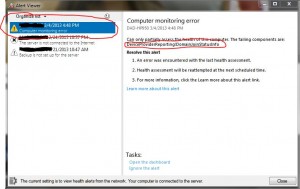All windows installations include a command-line network utility that allows the user to make queries against the DNS server registered on the (domain) network. Typically a user enters the name of a workstation or IP address and is returned either the IP or hostname depending on what is initially entered.
If the DNS server on the domain controller has not been fully configured then the nslookup utility may return “default server unknown” when running queries. This simply means that the DNS server does not have any information to determine the hostname of the IP. To fix this problem, the DNS server needs to be configured for reverse DNS lookups. Reverse DNS lookups allow the DNS server to correlate the correct hostname for a given IP. In some configurations the DNS server is only configured to do forward lookup zones, which correlate hostnames to the corresponding IP addresses.
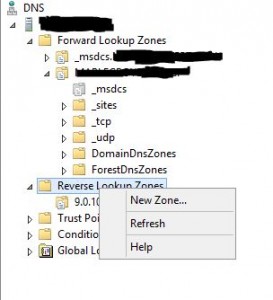 To fix the issue, go to the DNS control panel on the domain controller. Right click the Reverse Lookup Zone tree and select “New Zone.” Simply follow the guided wizard and ensure the reverse zone is setup for the same subnet as the forward lookup zone.
To fix the issue, go to the DNS control panel on the domain controller. Right click the Reverse Lookup Zone tree and select “New Zone.” Simply follow the guided wizard and ensure the reverse zone is setup for the same subnet as the forward lookup zone.
Once this has been configured, the DNS server will begin creating Pointer Records (PTR) that will enable nslookup to successfully make queries that return the proper data instead of “unknown.”